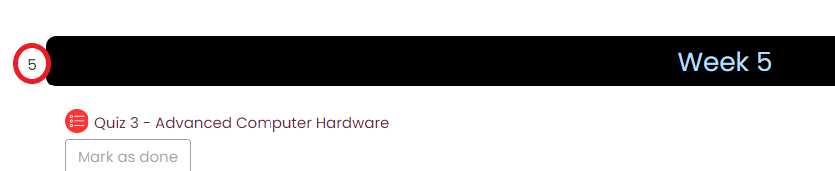Note: You can only copy content from one Moodle shell to another if you have been assigned the role of the teacher in both Moodle shells.
To copy from another course where you are not a teacher, please contact the Hub Team via email or log a TDX ticket for assistance.
-
Sign in to the Moodle course you want to add the quiz to.
-
On the right-hand Administration menu, under Course reuse click Import.

-
Select the course you want to import from and click Continue.
Note: you may have to scroll to the bottom of the page and use the search bar to search by course code or CRN
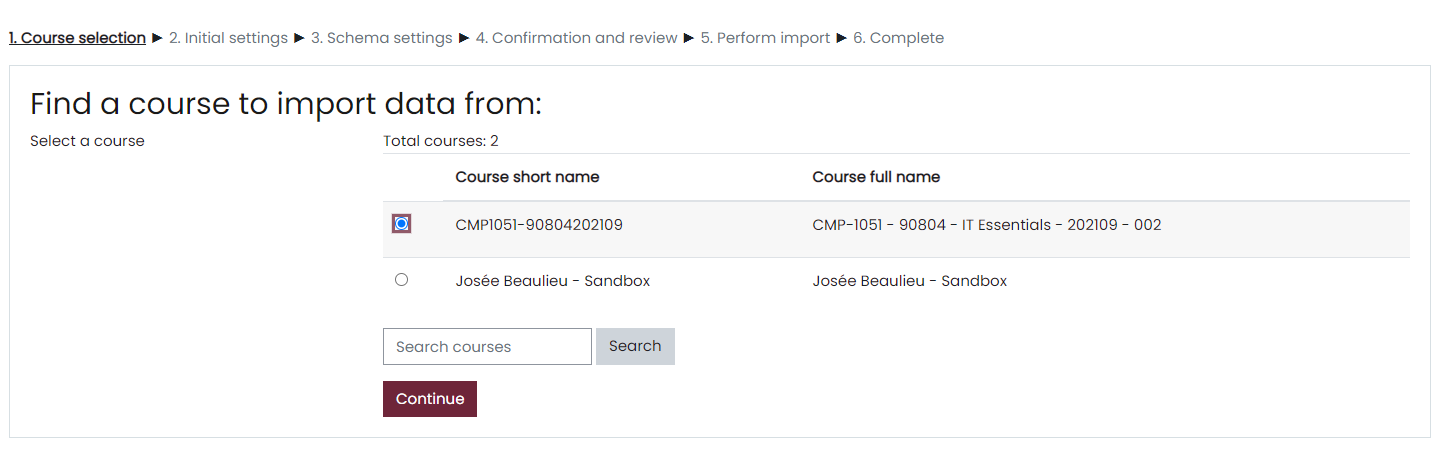
-
On the Import Settings page:
Do not click “Jump to final step”; this will copy every item in the course.
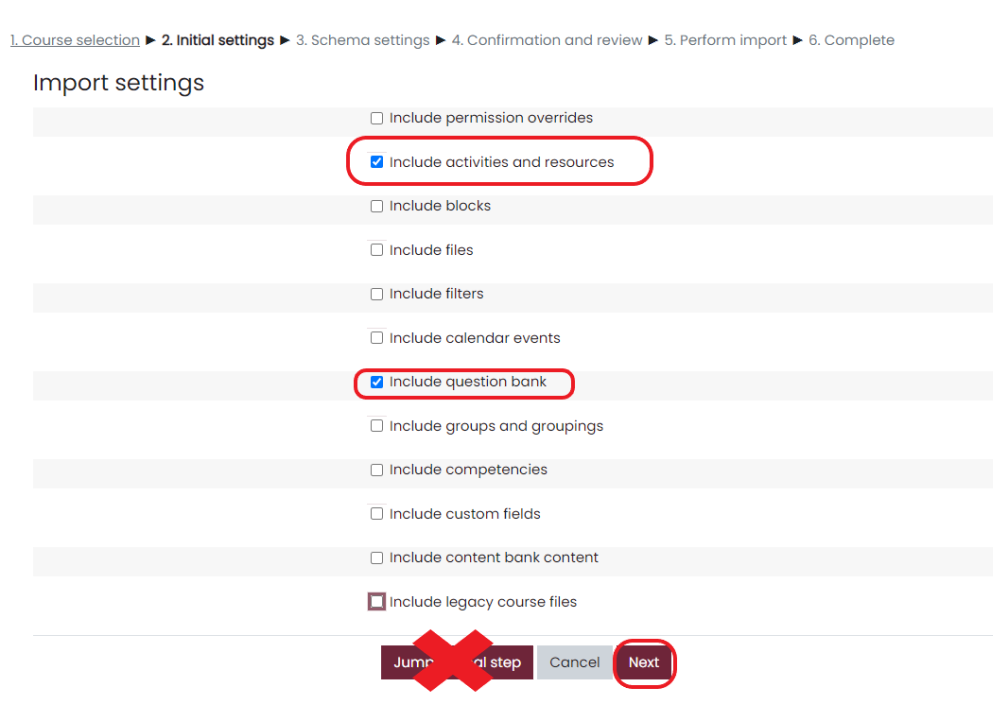
-
On the Include page:
-
First, select None at the top to deselect all items.
-
Scroll through the course content and check the box next to the section name and the quiz you would like to import.
-
Scroll all the way to the bottom of the page and click Next.


-
The next page asks you to Confirm and Review, scroll to the bottom, and click Perform import.

-
Wait for the import to complete.

-
Click Continue to return to the course and view your content.
Note: the imported quiz will be in the same section number as the original quiz so be sure to note the section of the original quiz.