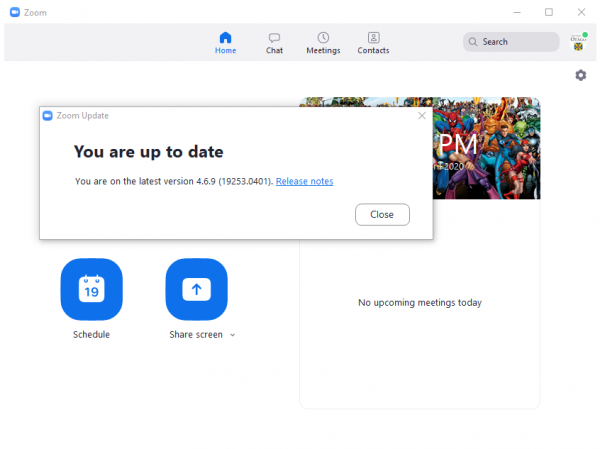Zoom regularly provides new versions of their desktop PC and Mac client. These updates will often add new features which you will likely find very useful, as well as providing bug fixes and enhancing security.
We recommend checking for updates about once a month.
To automatically download the latest version, simply go to the Zoom Download Centre
If you have the Zoom desktop application open, then do the following:
1. Click on the icon in the top-right on the home screen
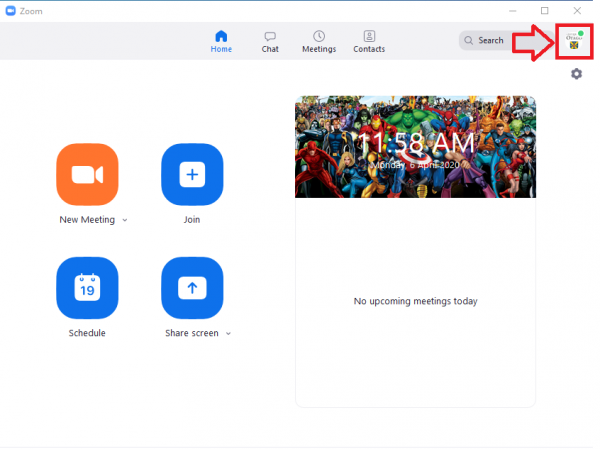
2. Select CHECK FOR UPDATES
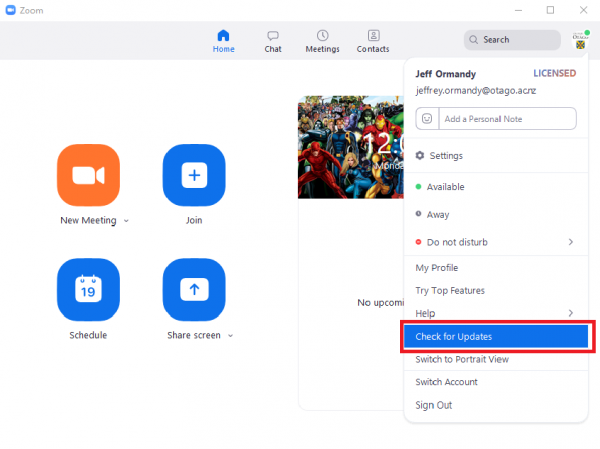
3. Zoom will then automatically check for available updates and download the latest version, if one is available. Once the download is complete, click UPDATE NOW.
Upon completion of that process, which should only take a 30 seconds to 1 minute typically, you will now be up to date.